How to publish Portfolio Slicer for Power BI to PowerBI.com website
To see your investment reports in web browser or on your phone/tablet you first need to publish your Portfolio Slicer for Power BI data model to PowerBI.com website. For that you first need to create account on PowerBI.com website:
- On PowerBI.com website click on "Get Started free" button and then choose option "Sign up" under "Power BI" column.
- Enter your email address. PowerBI.com will not accept at this point popular free email providers (like hotmail, or google).
- You will receive email with link to confirm your email address. After you will click on it, you will be asked for your name, password and country.
- Your account is now ready.
- If you are planning to schedule data refresh for your investment reports, then you need to upgrade your account to "Pro". Click on a "gear" icon at the top right side and then click on the first line "Manage personal storage". On that screen on the right side top you should see button "Try Pro for free". Click on that button and then choose "Start trial".
When you have your PowerBI.com account setup, then you can publish your financial reports to PowerBI.com website:
- Opne Portfolio Slicer for PowerBI in Power BI for Desktop application. Click "File", then "Publish" and then "Publish to Power BI".
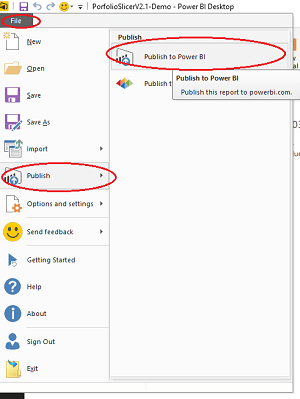
- You will see a message "Sign in to Power BI">
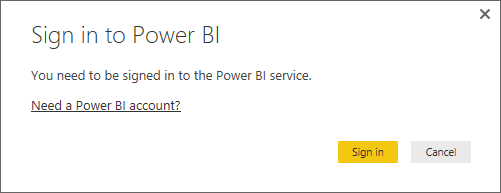
- Click on "Signin" button and new dialog will pop up that will let you enter your userID and password
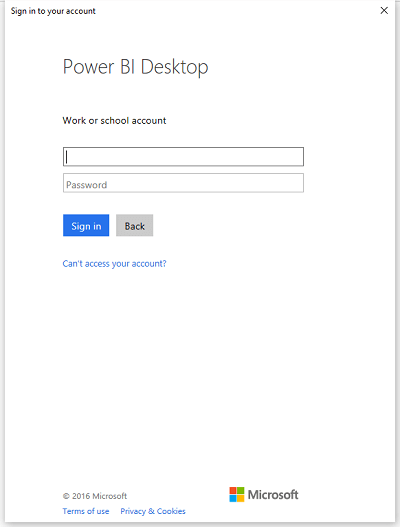
- When you will click on "Sign in" again, then your data model will start to be pushed to PowerBI.com website.
When your data model is published, you will see message "Success!"
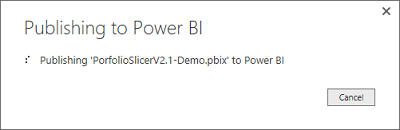
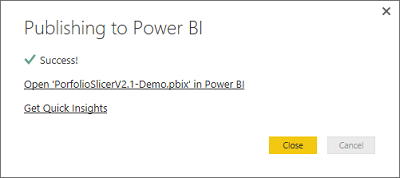
- Your Portfolio Slicer data model with data and reports are now on PowerBI.com website. After publishing on PowerBI.com website DataSet and Report name will be the same as your .pbix file name, example: "PortfolioSlicerV2.1". Your next step would be to create dashboard so you can easier access these reports on devices with smaller screens.