How to create Portfolio Slicer dashboard on PowerBI.com website
You do not have to create dashboards as you can see your data in pre-built reports. But these reports where created for larger screens, so when you look at them on your phone or tablet, you will find that there is just too much data squeezed into small screen. That is why dashboards are useful - they allow you to pick and choose reports that are important to you and show them as separate tiles on your device.
- Go to PowerBI.com website and login using your userID/password.
- Click on the "three lines" button on the top left corner to show navigation pane
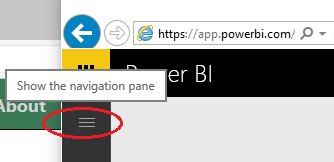
- Under "Reports" section select your data model that you published in previous steps.
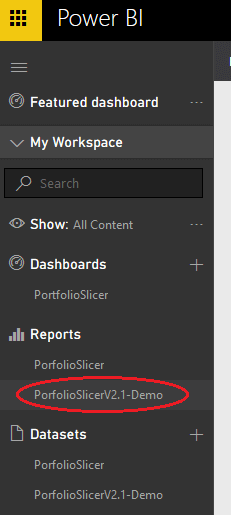
- In reports area you will see pages with one or more reports (tables/charts) in each page. Select first page "Overview" to see reports on that page.

- Move mouse over report "Total Value", you will see on the top area buttons appear - click on "Pin visual" button:
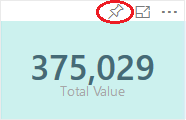
- You will see window "Pin to dashboard" with option add report to existing dashboard or option to create new dashboard. For the first report you will need to create new dashboard called "PortfolioSlicerV2.1" - enter name and click on "Pin" button.
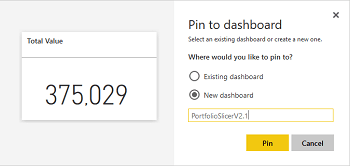
- Go through all reports in all pages and if you would like these report to be available on your phone/tablet, then repeat previous 2 steps. But this time make sure that you pin report to existing "Portfolio Slicer" dashboard.
- From the navigation pane select "PortfolioSlicerV2.1" dashboard that you just created. In there you can rearrange reports tiles to your preferred order and size.
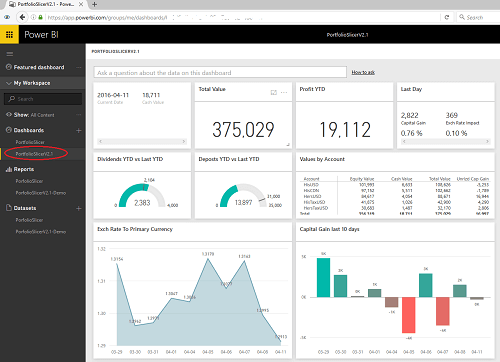
- All reports on this dashboard are not available on your phone/tablet.