How to schedule Portfolio Slicer data update from PowerBI.com website
- On PowerBI.com website in Navigation pane move mouse over PortfolioSlicer dataset (under Datasets) and then click on 3 dots button. Then click on “Schedule Refresh” link
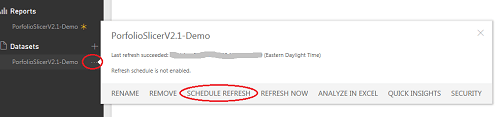
-
New window will open that will inform you that you need to install “Power BI Gateway”. This gateway will provide data from your computer to PowerBI.com website. Click on the “Install now” link
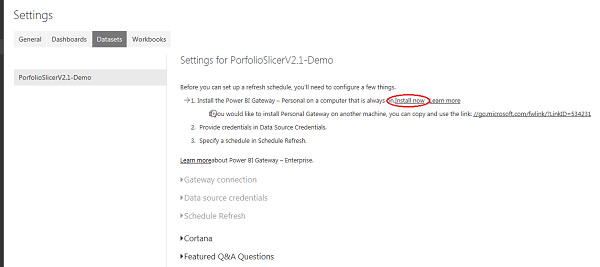
- Go through “Power BI Gateway” installation steps. When installation finishes, click on “Launch” button. You will be asked to sign in - use the same credentials that you created on PowerBI.com website. When all done click on “Finish” button to close “Power BI Gateway - Personal” window.
-
After installing “Power BI Gateway” you will see a message under “Data source credentials” section “You data source can’t be refreshed because the credentials are invalid”. You will also see list of external data files - 4 csv files and 1 Excel file.
For each file click on “Edit credentials” link. Window will pop up allowing you to configure credentials. You simply need to click on “Sign in” button without changing anything.
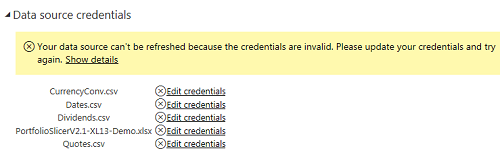
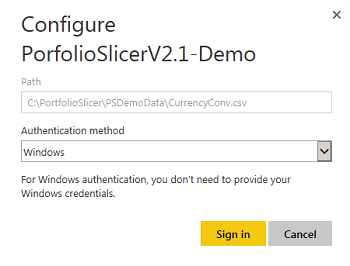
-
Click on “Schedule Refresh” link, turn on “Keep your data up to date” and then click on the link “Add another time” to schedule your data refresh up to 8 times per day, as example:
Please keep in mind that these schedule refresh times are just approximate, actual refresh time could be up to 2 hours latter than sceduled..
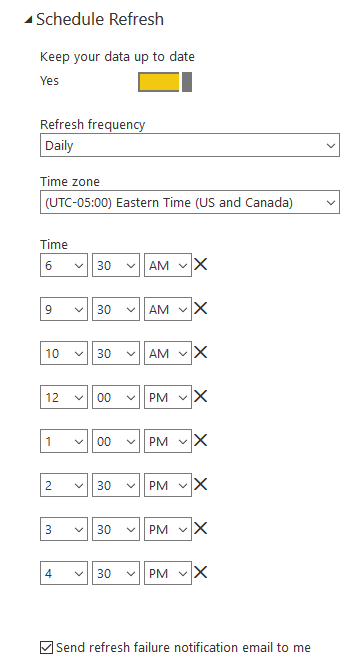
- You can check if your refresh is configured properly by doing manual refresh from PowerBI.com website. In Navigation pane move mouse over PortfolioSlicer dataset (under Datasets) and then click on 3 dots button. Then click on “Refresh Now” link. You investment reports will be updated. You can also see updated reports on your phone or tablet.